Your MacBook laptop needs the dust cleaned out periodically to keep it in top working order. Here’s how to do it yourself and save some time and money!
By comparison, your MacBook laptop has very small fans with even smaller heat exchangers that look like tiny car radiators. This is necessary because of the limited space inside of the MacBook.
With the introduction of the sleek and slim design of Apple’s newest MacBooks, getting rid of extra heat became an even bigger challenge. Apple created an engineering marvel, however, that does a great job of getting rid of most of the heat most of the time.
Trouble comes when the machinery that performs this marvel starts getting coated with dust. Dust acts like insulation inside the computer. It does not allow heat to be transferred from internal components to the outside air.
It also clogs up passageways that are designed for heat to escape through. As dust builds up, your MacBook has to work much harder to get rid of extra heat. You will start to notice more noise as the fans run faster and longer.
Your MacBook will also run hotter and may become quite uncomfortable to hold on your lap. You may also notice your battery running down much faster. Excessive fan speed drains battery power very quickly.
Cleaning the dust out is easily performed with a couple simple tools. All that is necessary is a screwdriver and a can of compressed air.
Be sure your MacBook is turned off before you begin. Flip it over so the bottom is facing up. Remove all the screws you see on the backside of the computer.
A number zero Phillips screw driver is the perfect size for this task. It is available at Radio Shack and most hardware stores. You will want to purchase one as this task should be performed on a regular basis.
If your home is on the dusty side because of pets or a wood stove, you’ll probably want to do it more frequently. Perhaps as often as every three months. Otherwise, every six months or longer may be appropriate.
After you remove the back, the fans and small metal fins near them should be clear to see. Watch the video to see what they look like.
Try not to touch any electrical connections with your fingers, tools or anything else while performing this maintenance. Technically, you should never touch electronically sensitive parts of your computer without first grounding yourself.
Since we won’t be touching any of that kind of stuff though, you should not have a problem. Just remember though that every electronic repair carries with it some risk of damage.
Even changing the batteries in a flashlight can cause damage to the bulb. So if you are unwilling to accept any risk, it may be best not to perform this operation. Ok, now that I’ve gotten the legal stuff out of the way, let’s move on.
Again, take a look at the video to see how to do this. You will need a can of compressed air for the next step. I recommend you do this outside. The clouds of dust that can come from a dirty computer can be surprisingly large. You don’t want to spend the rest of your day dusting your house to get rid of the fallout.
Aim the straw on the can into the metal fins that are next to the fan. Use the air in short bursts. If you keep blowing for too long at one time, the can will become too cold causing a pressure drop. You will then need to let it warm up again before continuing.
Next, blow off the fan blades themselves. Try to prevent very much spinning when you do this. You might want to hold the blades gently in one place while cleaning. According to a MAC tech I spoke to recently, the fans are quite delicately balanced and could be damaged by allowing them to spin too much. Continue shooting air into all the nooks and crannies until you no longer see any clouds of dust come out.
When spraying, try to keep the can as close to upright as possible. If it’s tipped too much or turned upside down, the coolant can be expelled as liquid instead of a gas. The coolant inside these cans is usually liquid carbon dioxide.
It is cold enough to cause instant frostbite if it contacts your skin. It can also cause damage to warm computer components due to the instant and extreme temperature change. So do your best to keep just gas coming out of the can and not liquid.
When you’re done, simply reattach the back of the computer in the same manner that you took it off. Be sure to get the right size screws back in the right holes.
When turning the screws back in, don’t tighten them too much. They should be snug but not overly tight. If you turn them too hard, they can strip out the threads in the holes they go into. If this happens, it will be nearly impossible for that hole to ever hold a screw again.
Another thing to be careful of is cross-threading. It’s very easy to get these tiny screws in crooked. If you feel the screw is difficult to turn in right from the beginning, back it out and try again.
Do this as many times as necessary to get the screws in straight. You’ll know it’s straight when it’s easy to turn in the whole way until tight.
That’s about it. This is a very easy repair and one that you can do at home for almost no cost. You’ll be glad you learned how to do this. Especially when the warranty on your MacBook runs out and you have to start paying for service.
By the way, this is an Apple approved user repair. That means you can do it yourself without risk of voiding your warranty.
If you enjoyed this article and video, please click “like.” You can also connect with us on Facebook through the “Find us on Facebook” box in the left margin.
We would love to hear from you. If you have something you’d like to share, please leave a comment.
Thanks for visiting!
About Robert Seth
Robert  Seth is a CPA in the Clark County, Washington area who has been serving individual and small business clients for the last 25 years. His business includes a growing number of remotely serviced customers throughout the United States. He’s also a writer and technology expert. He has a passion for improving the lives of others by helping them simplify the complicated stuff in their lives.
Seth is a CPA in the Clark County, Washington area who has been serving individual and small business clients for the last 25 years. His business includes a growing number of remotely serviced customers throughout the United States. He’s also a writer and technology expert. He has a passion for improving the lives of others by helping them simplify the complicated stuff in their lives.
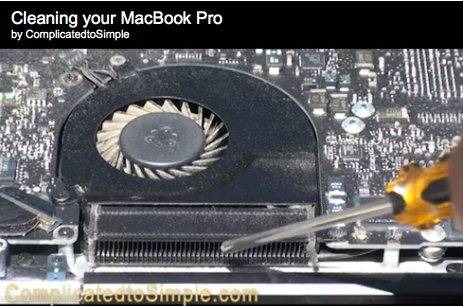
For someone who gets easily overwhelmed by jargon, this article and video were super helpful and clear! Thank you! I just performed the first clean in almost three years, it was definitely long overdue 🙂
One question though, there was a fair amount of dust left over (I decided to leave it as it was already dark outside and I was getting cold) – some of it seemed kinda stuck even, but obviously I didn’t want to use any excess force in case I ruined anything. Do you reckon that could cause any problems or should I just leave it as it is?
Also, the insides of my USB and other ports on the side are quite dusty, I used the compressed air a bit on them but can you recommend any other way of cleaning them? It didn’t seem to make too much of a difference to me.
Hi Alda, thanks for your comment and questions! Depending on where the dust is, you can use different methods. It it’s on something non-electrical, you can just carefully wipe it off with a clean, small, damp cloth. If it’s on electronics you can try getting a little more pressure behind you air. If you have an air compressor you can try blowing it off with that. Don’t get too close though as this can create a lot of static. Also, there is often moisture in air compressor air so it’s best to use a disposable painting filter before the spray tip to prevent any from getting into the computer. Sometimes just a fresh can of air can help too. Lastly, I have used a vacuum cleaner with the hose hooked up to the exhaust and an adapter to concentrate the air. This can push a lot of dust out. If you feel uncomfortable doing this, you can have it professionally cleaned and then just be sure to clean it often so it doesn’t get as much build up in the future. Hope this helps and thanks again for visiting.
Hi from Croatia Robert!
If you have time, one quick question 🙂
I own a 8 months old rMBP 13″ and i decided to clean it since i am sure that there is dust in it.This is great tutorial, but i was wondering is there much point in doing this if there is dust in heat sink (i guess it is possible for it to end there?)?
That is, sorry for my bad english 🙂
Take care!
Hi Mario, thanks for your comment. Retina MacBook Pros are more difficult to get into than the one shown on the tutorial. But they are just as prone to collect dust. So if you’re up to the task, just make sure you get the right driver and and be very, very careful when taking the cover off. If it has not symptoms though of collected dust, I wouldn’t necessarily clean it just because it 8 months old. If the fan runs a lot or noisily, or the battery doesn’t last as long then yes. Otherwise it might not be necessary at this time. I’ve gotten this question a lot lately so maybe I need to make a video for the Retina MacBook too.
Hello
Thank you so much for the video. I was looking all over the internet for a video on how to clean the inside of my macbook pro. I have a 2010 Macbook Pro and have never performed the necessary cleaning requirements. My computer runs much smoother and quieter . Thanks again for the video
You’re welcome Eric, I’m glad it was helpful. For more goodies, be sure and sign up for my Turbo Charge Your Computer video series. I will also soon be posting a 60 video series with lots of information for your mac.
Thanks! Your video and explanation is fantastic.
Hi Robert. I liked your dust-cleaning demo. My question is in regards to my 13 inch 2006 MacBook (not a Pro) that suddenly is doing some strange things, where the trackpad and/or mouse takes on a life of its own and I have little control over commands, to the point that I have to manually close the computer with the power switch. Even force quits don’t function. It then works for about 5 mins before the same happens. I have run iDefrag overnight to clean up, thinking that might help the computer, but the same things happen. It’s possible that the computer has too much dust inside which is affecting the electronics and trackpad (last cleaned abt 4 yrs ago), but I’ve read on another site that one has to take the entire battery and memory cards out from this model before cleaning. Is that necessary? I have backups of most things but not everything, and am worried that if I take out the battery etc I will lose work. Your advice is appreciated.
Hi Peter, Sorry to hear you’re having such problems with your computer. 4 years is a long time between cleanings but that does not sound like the problem to me. When a system overheats, it usually shuts down or freezes up. It does not usually act erratic. I think there is probably a problem with either a system component, or you have a software conflict. It could even be that a update to one of your drivers is needed. I had a problem like that on a MacBook Pro and it turned out that the USB Bus had a short in it. This caused keyboard buttons not to work and intermittent freezing up. I took it to the Apple Store (it was under warranty) and they found a number of hardware problems. They ended up replacing the whole computer. If all your software and drivers are up to date, and your hard drive is not too full, I suggest taking it in to the Apple store and letting them have a look.
As far as cleaning your 13″ MacBook is concerned, I intend to do a video on that. At the moment though, I don’t have one available in my collection of laptops. As soon as I find one that needs cleaning, I’ll make a video and you can see how to do it. In the meantime, good luck diagnosing your computer problem. Thanks for visiting!
Thanks for the video Robert! Very helpful.
You’re welcome Kevin, I’m glad it was helpful. If you’d like more tips on making your computer perform better, check out my free video series on how to Turbo Charge you computer. Click here and get immediate access. Thanks for visiting and watching the video!
Hello Robert,
Thank you for your ‘lecture’ about cleaning the inside of a MacBook Pro. Hopefully my wife will let me open her everydays tool to proceed!
My question:
I have not yet found anything related to cleaning the INSIDE of the LCD screen! – Quite some dust has accumulated behind the screen protective glass and the dust is quite visible.
Would you have any infos or links about how to remove the protective glass, well, how to get rid of the dust behind the glass?
Thank you in advance for any hint!
Nicolas
Hi Nicolas,
I’m glad you enjoyed the video! Regarding your questions, I have never heard of dust getting inside the LCD screen. Depending on which model of MacBook Pro you have, I not sure it’s even possible for that to happen. I would first try using some screen cleaner on the outside to make sure it’s not just stubborn dust there. If you still see specks, it could be dead pixels on your screen. I would NOT recommend taking apart your screen. I would suggest visiting an Apple store and just asking them what they recommend. You don’t have to let them do any service, but they could still tell you what they would do. Then you can decide if you want to do it yourself. Thanks for watching and don’t forget to check out my free video series “How to Turbo-Charge Your Computer.”
Thanks for the vid! Very helpful!
How would you go about cleaning a macbook keyboard? Extended use guarantees that small particles of debris have built up underneath the keys..
You can try blowing compressed air around and under the keys. If you use your MacBook in places with lots of small particles, I’d recommend a plastic keyboard cover available at the Apple Store
Hey thanks for the cleaning info! I was just wondering how long you owned your macbook before it got that dusty? Just so I can make an estimate on my own Macbook Pro Retina and how dusty it could be inside. I don’t think I would try this myself, but it’d still be great to know when to take it in for a cleaning… Thank you for your time! Kyle
Hi Kyle, thanks for your comment! I think I had owned it about 6 months before I did that cleaning. Actually it was much more dusty than that but I had already done some cleaning before I shot the video. How often you do it depends totally on the environment which you use your computer. You can usually tell when it needs cleaning because the fans will make more noise and run longer. Also, your battery will seem to last less time after each charge. I now have a MAC Retina too and I find that it does not get dusty nearly as quickly. Probably because the fans don’t run as much in the first place so they suck in less dust.
Thanks!
Very useful tutorial. I had major problems for about a year with over heating. Followed your steps and now my MacBook is running like new again. Cool & quiet.
So happy!
HF Jozefon
I’m glad it helped Hanzi…thanks for the feedback!
Unfortunately, you call it a “macbook”, but you’re cleaning a macbook pro in your videos. It’s possible to clean a regular macbook, but it’s actually a bit harder because you have to remove the topcase.
The hardest screw to remove (for me) is the middle one in step 6 here: http://www.ifixit.com/Guide/Installing-MacBook-Core-2-Duo-PRAM-Battery/529/2#s2435
The issue is that my screwdrivers are a little too long to fit but the end isn’t long enough to stay flat, or a little too fat and so it forces the angle too much :-/
Loved the demonstration. My laptop’s suffering fromt the exact conditions you described.
Thanks for the feedback Gaju…it’s greatly appreciated!
Thanks for the great information! Amazing what trouble dust can cause.
You’re welcome Sadie!
Thanks Robert! The video was great. I’m going to clean out my Mac today. You made it so easy. I’m a software girl so when it comes to hardware I get nervous. Great stuff!
Glad to be of help Tiffany!
I have a Mac and am grateful for this information. Thanks Robert!
Can you do a video on how to clean the fans on a Sony Vaio please??? 😀
I actually have a Sony Vaio and was thinking about making a PC video cleaning video just before I read your comment Tami. I’ll see what I can do. Thanks for your comment!
Awesome Robert!!!! Thanks sooo much!
You’re welcome Paul, glad to help!
Great info as always Robert, great video too. You are an inspiration!
Thanks for stopping by Vicky and for your comment!
Great vid and post Robert. Learned something new from you so I’m glad I stopped by. I’m an Apple lover so great for me to be here.
Thanks for stopping by Carol!
Thanks for this info, Robert. You did a great job with the video… very clear and easy to follow! Can I do this same thing with my PC?
Yes Jandi, you can do the same thing on your PC. however it won’t be quite the same as each PC manufacturer makes their cases a little bit different. Stay tuned as I may be making a video to do this on a PC. Thanks for your comment!
This just makes me dream some more about when I have a Mac of my own!
I look forward to that day too Stacey. I hope it comes soon for you!